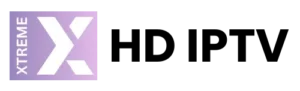Tivimate Installation Guide (Best 2024 IPTV Player)

You’ve undoubtedly heard about TiviMate if you like IPTV. One of the greatest applications available for controlling and enjoying your IPTV subscriptions is this one. We’ll go over TiviMate‘s salient features in this post and demonstrate why it’s an essential tool for every IPTV user.
Additionally, we’ll walk you through utilising downloader to set it up on your Firestick.

Table of Contents
Multiple Playlists
The fact that TiviMate can handle various sets is one of its best features. In other words, you can easily handle and switch between different lists of channels from a single app.
TiviMate makes it easy to keep track of all of your sets, whether they are for sports, movies, or foreign stations.
How to Add Multiple Playlists
Open TiviMate: Launch the TiviMate app.
Go to Settings: Navigate to the settings menu.
Add Playlist: Select “Add Playlist” and enter your playlist URL(M3U) or Xtream Codes API
Repeat: You can repeat the process to add as many playlists as you need.
Catch-up
Never miss a show again with TiviMate’s catch-up feature. This allows you to access past broadcasts, so you can watch your favorite shows at your convenience. (this only works if your iptv subscription has a catch up feature)
Using Catch-up
Navigate to Channels: Go to the channel you want to check.
Select Catch-up: Look for the catch-up option and choose the show you missed.
Play: Click play and enjoy your show.
Favorite Channels
TiviMate makes it easy to bookmark your most-watched channels. This feature allows you to create a list of your favorite channels for quick and easy access. (really helpful when dealing with foreign IPTV Subscriptions, its a paid to browse through all of that!)
Bookmarking Favorite Channels
Open Channel List: Open the list of channels.
Add to Favorites: Long-press on a channel and select “Add to Favorites.”
Access Favorites: Find all your bookmarked channels under the “Favorites” section.
Recording
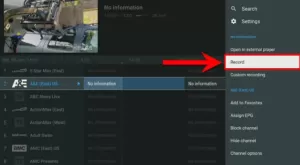
Want to save a show for later? TiviMate’s recording feature lets you record live TV, so you can watch your favorite shows whenever you want. (this is one of the main reasons people use tivimate) you can record any show and save it to USB directly from your firestick (this requires a paid plan)
Recording a Show
Select Channel: Go to the channel you want to record from.
Start Recording: Press the record button.
Manage Recordings: Access your recordings from the recordings menu.
Search
The search tool in TiviMate makes it easy to find stations and shows. All you have to do is type in what you want, and TiviMate will do the rest.
Parental Controls
You can keep an eye on what your kids can watch with TiviMate’s strong parenting settings. You can set up PIN numbers to keep people from getting into certain channels or getting to the app.
Open Settings: Go to the settings menu.
Parental Controls: Select “Parental Controls.”
Set PIN: Create a PIN code and choose the channels to restrict.
Multiview
If you like to do more than one thing at once, TiviMate’s multiview tool lets you watch multiple shows on the same screen at the same time.
Using Multiview
Select Multiview: Choose the multiview option from the menu.
Add Channels: Select the channels you want to watch together.
Adjust Layout: Arrange the channels on your screen to your liking.
UI Customization
TiviMate lets you to change the user interface to fit your tastes. From styles to channel layout, you can make TiviMate look and feel just the way you want it.
Customizing the UI
Go to Settings: Open the settings menu.
Select Appearance: Choose the appearance settings.
Customize: Adjust themes, colors, and layouts to your liking.
How to Set Up TiviMate on Firestick Using Downloader App
Setting up TiviMate on your Firestick is simple. Here’s a step-by-step guide to get you started:
Install Downloader: First, you need the Downloader app. Go to the Firestick home screen, search for “Downloader,” and install it.
Enable Unknown Sources: Go to Settings > My Fire TV > Developer Options > Install Unknown Apps > Downloader (turn it on).
If you can locate unknown sources, please follow this video: How to Enable Developer Options firestick
Open Downloader: Launch the Downloader app.
In the Downloader app, enter the code 272483 and click “Go.”
The app will download. Follow the prompts to install TiviMate.
Once installed, open TiviMate.
Follow the instructions to add your IPTV playlist. (Through Xtream Codes API)
Note on TiviMate Premium
While TiviMate offers a lot of free features, to unlock its full potential, including access to movies and series available on your IPTV subscription, you will need a TiviMate premium subscription. This provides additional features like recording, catch-up, and more extensive customization options.
Unlock TiviMate Premium
Unlocking TiviMate Premium gives you access to extra tools for an improved watching experience. Here’s how to get started:
TiviMate Premium Pricing:
Annual Subscription: $9.99 per year for up to 5 devices.
Lifetime Subscription: $29.99 for lifetime access.
Important Note: You cannot buy TiviMate Premium straight from your Firestick. Instead, you must use the TiviMate Companion app available on the Google Play Store for Android devices. If you don’t have an Android device, you can use an Android simulator like Bluestacks or Nox on your PC or Mac.
Steps to Purchase TiviMate Premium:
Install the TiviMate Companion App:
Download and install the TiviMate Companion app from the Google Play Store using your Android device or an Android emulator.
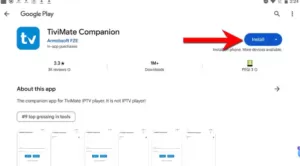
Create an Account:
Open the TiviMate Companion app
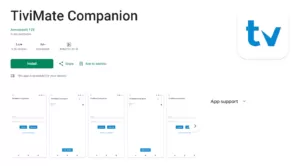
Select “Account” and then “Sign up.”

Enter a username and password, and re-enter your password to create your account.
Choose Your Subscription:
Select your preferred subscription (annual or lifetime) and enter your payment information.
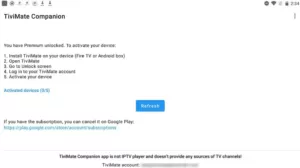
Your TiviMate Premium Account is now active.
How to Log In and Unlock Premium Features on Your Firestick:
Open TiviMate App on Firestick:
Launch the TiviMate app on your Firestick.
Access Settings:
Navigate to the TiviMate Settings by tapping left twice on your remote.
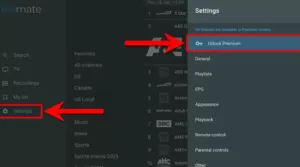
Unlock Premium:
Select “Unlock Premium,” then choose “Next” and “Account.”
Log In:
Enter the username and password you created in the TiviMate Companion app.
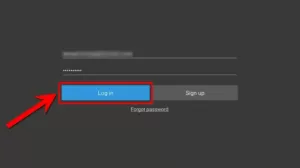
Select “Log In,” then “Next,” and “Activate.”
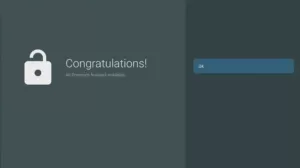
Select “OK” to finalize the connection of your Firestick to your TiviMate Premium Account.
That’s it! You can now enjoy all the premium features of TiviMate on your Firestick.
Conclusion
TiviMate is a powerful and flexible IPTV player that improves your watching experience with features like multiple sets, catch-up, favorite channels, recording, search, parental settings, multiview, and UI customization. Setting it up on your Firestick is easy, and while it’s free to start, switching to TiviMate premium opens even more great features. Enjoy your IPTV experience like never before with TiviMate!
GET YOUR IPTV SUBSCRIPTION HERE.