How to Set Up a VPN on Fire Stick
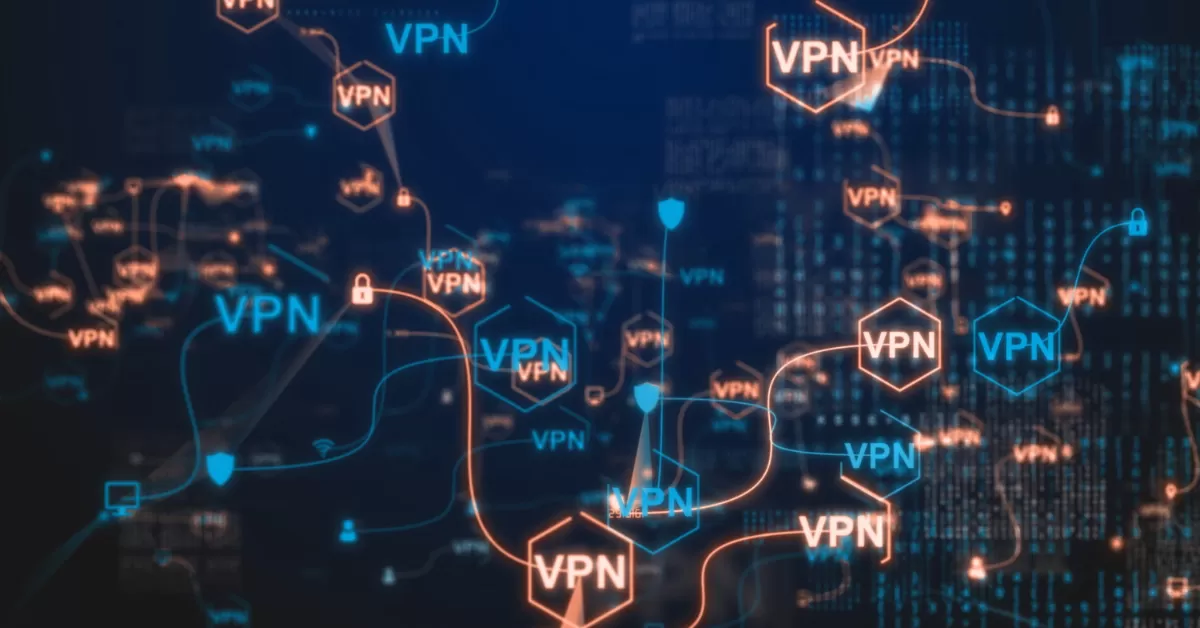
Table of Contents
Introduction
You may improve your online security, preserve your privacy, and get access to geo-restricted material by easily configuring a virtual private network (VPN) on your Fire Stick. We’ll show you how to install and set up a VPN on your Fire TV Stick in this post so you may view your preferred content without any limitations.

Choosing the Right VPN for Your Fire Stick
It is crucial to choose a VPN that works with your Fire Stick before you begin the setup procedure.
Seek for VPNs with a solid reputation for speed, security, and streaming skills that also have native applications for Fire TV devices.
Popular VPN Apps for Fire Sticks include NordVPN, CyberGhost, ExpressVPN, and Surfshark.
Installing the VPN App
Open the Appstore:
Go to the Amazon Appstore on your Fire TV Stick.
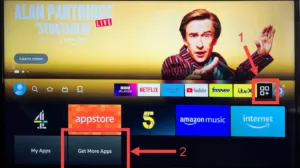
Use the remote control to navigate to the search bar. (find apps)
- Search for Your VPN:
Type in the name of your chosen VPN using the on-screen keyboard.
Select the VPN from the search results.
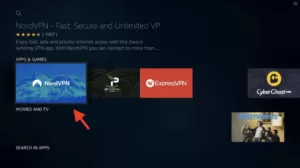
- Download and Install the VPN App:
Click on the VPN APP icon to download the app.
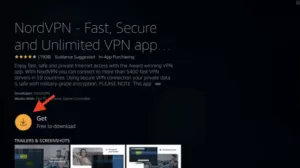
Wait for the download to complete.
Click on the “Get” button to install the app.
- Launch the VPN App:
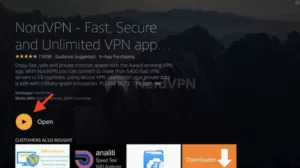
Configuring the VPN
- Sign In to Your VPN Account:
- Open the VPN app.
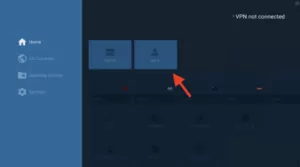
Enter your VPN login credentials using the on-screen keyboard.
- Connect to a VPN Server:
Select a VPN server from the list of available locations.
Click on the “Connect” button to establish a connection.
- Verify Your Connection:
Check your VPN connection status in the app.
Ensure that you are connected to the desired VPN server.
Common Issues
Check your internet speed to ensure it is fast enough for the VPN.
Consider upgrading your internet plan if necessary.
Contact your VPN provider for assistance with optimizing their servers for better speeds.
Make sure to tell your IPTV provider that you are using VPN, and never pick a country far that the location of your IPTV server
Conclusion
You can greatly improve your viewing experience by just configuring a VPN on your Fire Stick. You can make sure you have a dependable and secure VPN connection to access your preferred streaming services from any location in the globe by following these instructions.